This page content is build using the Tab block that consist of three Tab items.
User Guide
The Tabs content block displays the Tab Item content blocks associated with it. Tabs must contain at least two items of type Tab Item before the Tabs block is displayed on the page.
To add a Tabs block, on Page > Content tab, select Create a new Block from Select Content dropdown.

Give a proper name and select Tabs from the list.
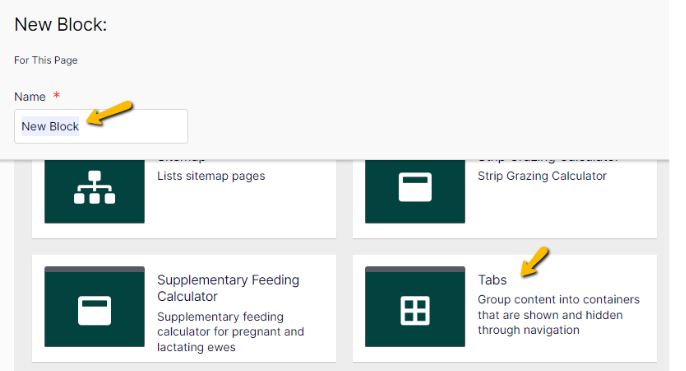
On the New Block: Tabs screen, then:
- Leave the fields as is for now,
- Select Create button.
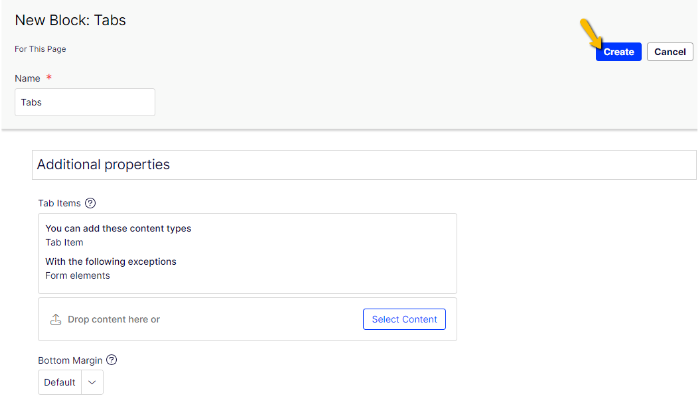
The Tabs will be added into the page along with the 2 tab items (dummy content) created by default. Next, need to edit or add the Tab Item.
To add Tab Item:
- Select Tabs menu (…),
- Select Edit,
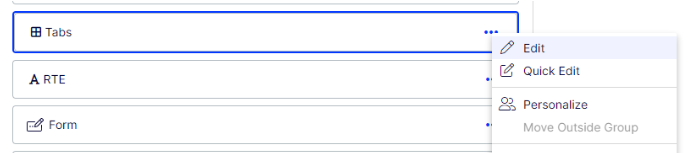
- On Tabs screen, select Create a new Block from Select Content dropdown,
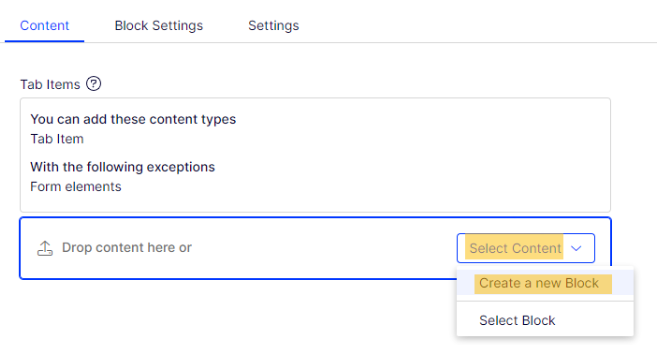
- New Block: Tab Item screen will be displayed,
- Give a proper name,
- Select Create button,
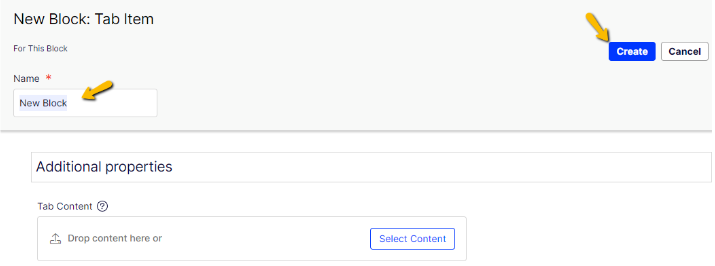
- Repeat steps above until all Tab Item are populated.
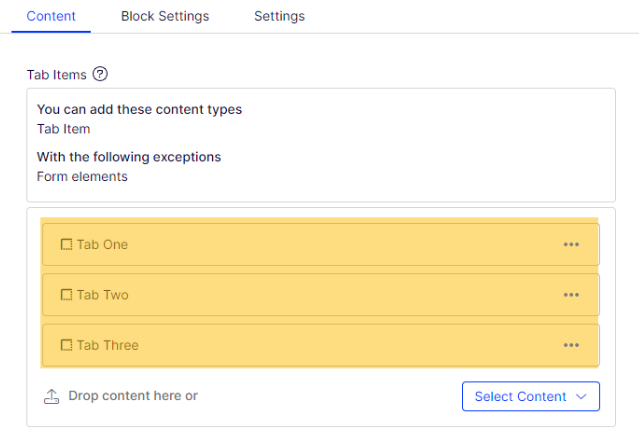
Now all Tab Item has been added into the Tabs block. Next, need to add or edit the Tab Item content.
To add content into Tab item:
- Select Tab Item menu (…),
- Select Edit
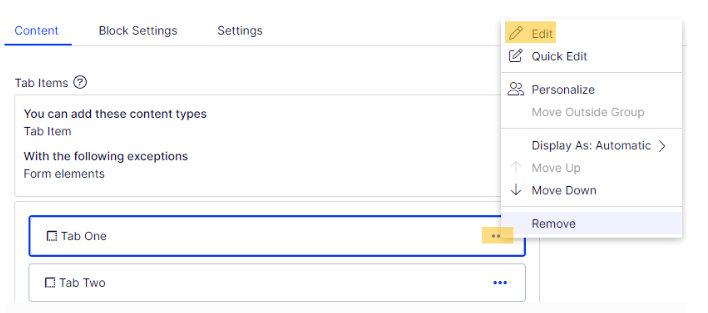
- On Tab Item screen, select Create a new Block from Select Content dropdown,
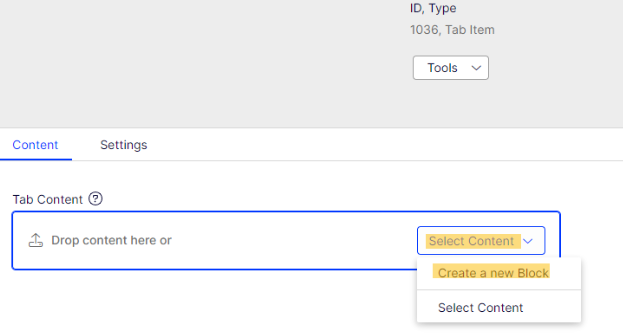
- New Block screen will be displayed,
- Give a proper name and select (in this example) Text block,
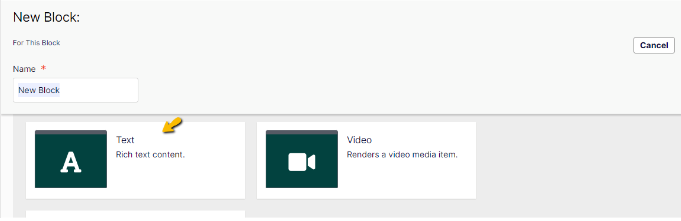
- New Block: Text screen will be displayed,
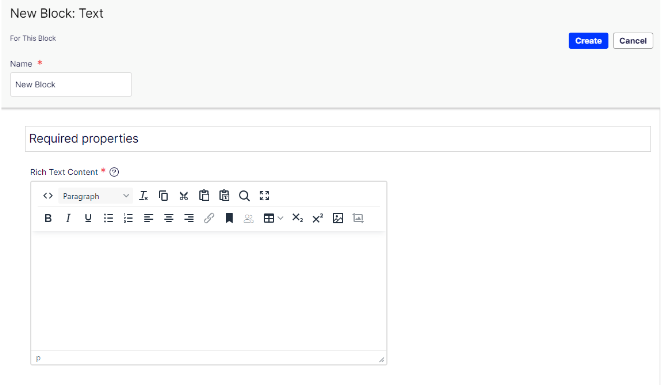
- Enter the text content into the Rich Text Content fields,
- Select Create button.
Text content will be added into the Tab Item.
To edit Tab item content:
- Select Tab Item menu (…),
- Select Edit
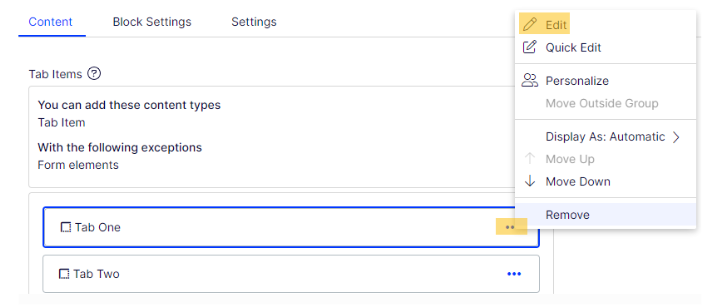
- On Tab Item screen, select existing content block menu (i.e. Text block),
- Select Edit,
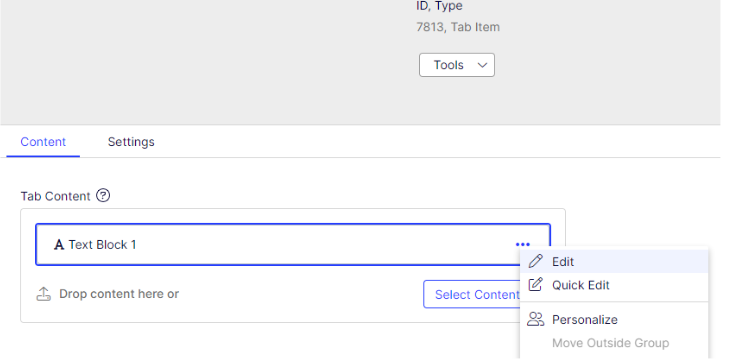
- Text block screen will be displayed,
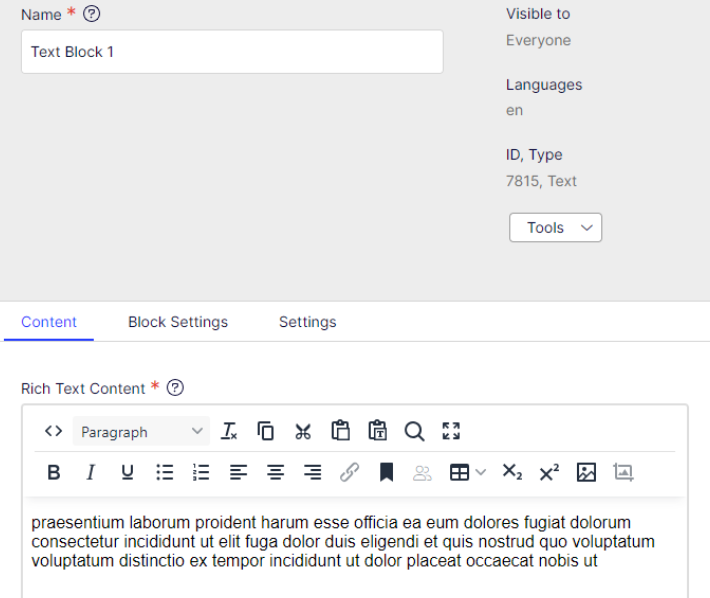
- Edit the content as per intended on the Rich Text Content fields,
- Publish the changes.
Note:
A Tabs block will not display until at least two Tab Item blocks have been added.
By default, add Tab block into a page will automatically create 2 Tab Item with dummy content.
At this stage, the following block is not working well if added as Tab Item content:
- Callout
- Categorised Links
- CTA
- Image Lift Out
- Page Card
- Quote
- Video
- Video Lift Out
- Digital Library Author Listing
Please remember to publish the page after add, edit, or delete a content block.
