Relevant translation downloads - Translations
User Guide
Link List can be used to list relevant source of information that support the page content itself.
To add a Link List block, on Page > Content tab, select Create a new Block from Select Content dropdown.
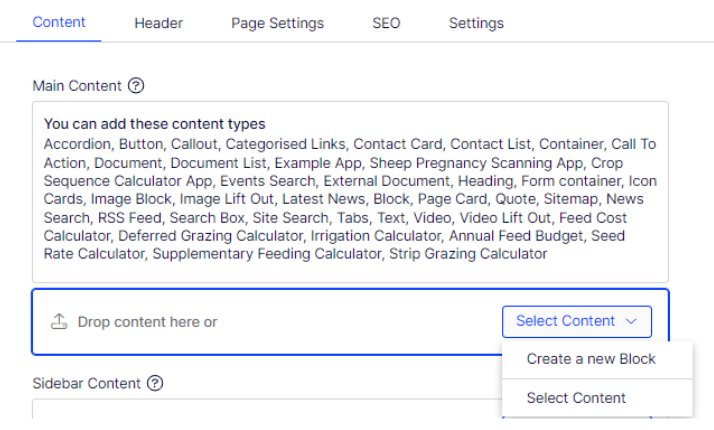
Give a proper name and select Link List from the list.

On the New Block: Link List screen:
- Heading – enter the heading text,
- Leave other fields as is for now,
- Select Create button.
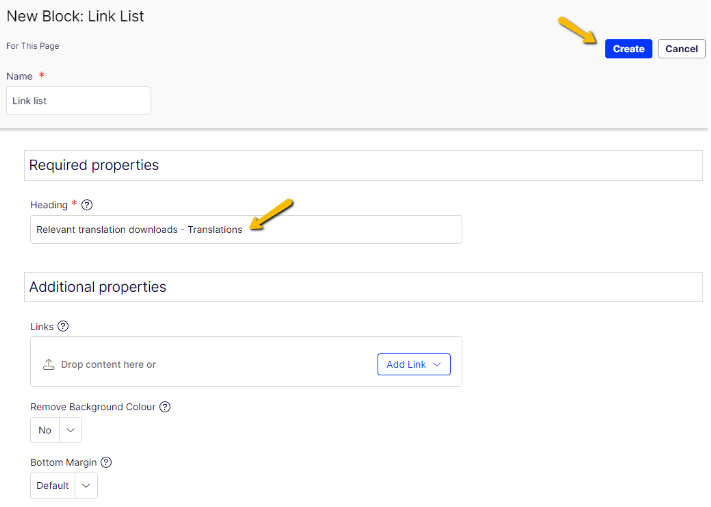
Then the Link List will be added into the page. Next, need to add links into this Link List.
To add links:
- Select Link List menu (…),
- Select Edit
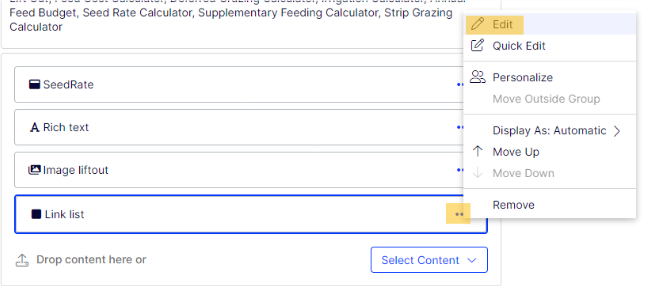
- On Content tab > Links field, select Add Link dropdown and select Create a new Link,
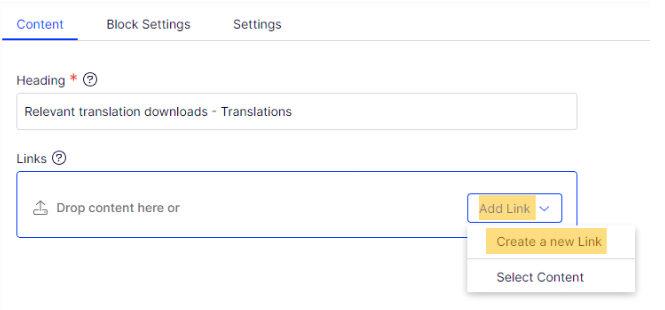
- Create link window will be displayed,
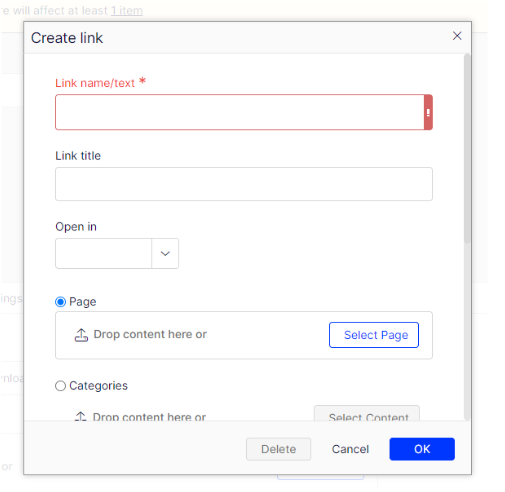
- Give the link a title (keep title succinct),
- Select the Select Page button and set the page, document, or an external link,
- Select OK,
- Repeat the add links steps above until all links has been populated.
Note: Please remember to publish after add, edit, or delete a content block
Online Guide: https://support.optimizely.com/hc/en-us/articles/4413192311053-Add-links
