Please refer to the content block below.
User guide
The Categorised Links block displays a list of categories (i.e., Lifestock farming, Plant and crop farming, Commercial fishing, etc); each category displays one to three links with information.
A Categorised Links block is used on the home page. To add this content block to another page, ensure it should be added inside a Container with Block styling: block--green
Important: Do not add more than one Categorised Links block to a page.
To add a Categorised Links content block, on Page > Content tab, select Create a new Block from Select Content dropdown.
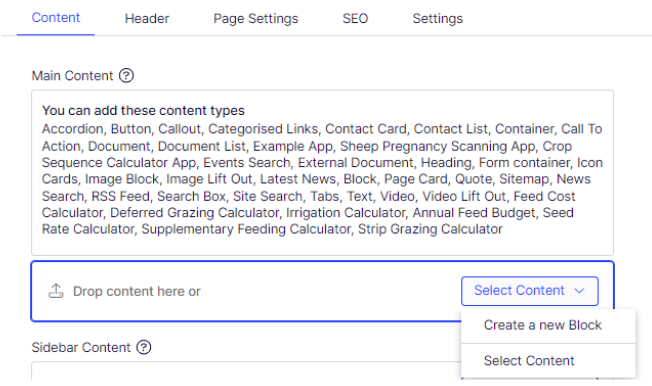
Give a proper name and select Categorised Links from the list.
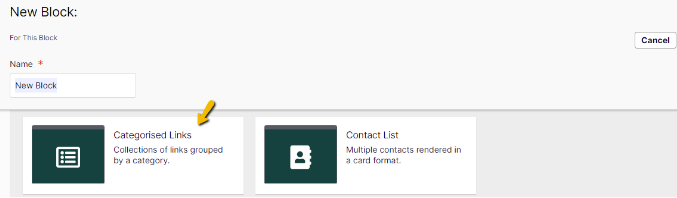
Leave the Additional properties untouched for now and select Create.
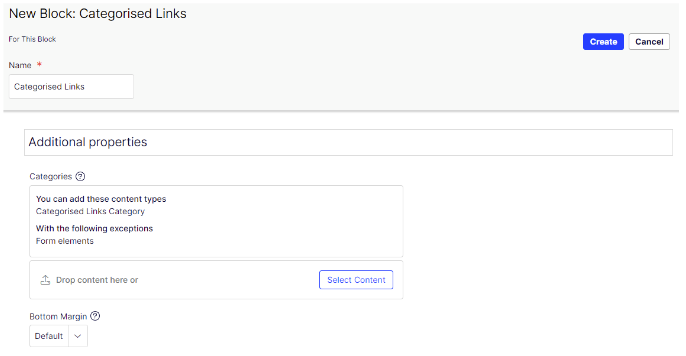
Categorised Links will be added into the page. Next, need to add Categorised Links Category into the Categorised Links.
To add Categorised Links Category into the Categorised Links:
- Select the Categorised Links menu and choose either the Edit or Quick Edit option.
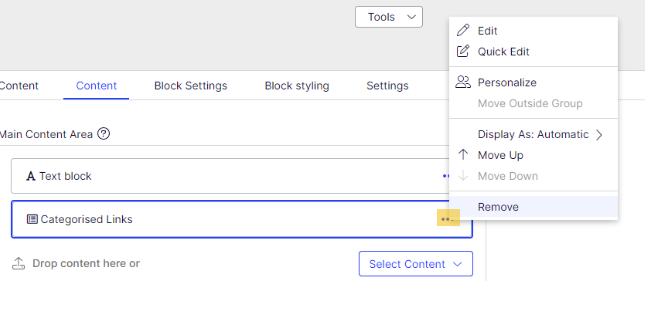
- On Categorised Links screen, select Create a New Block from Select Content drop-down
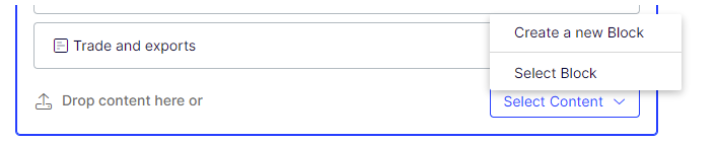
- Give the Categorised Links Category a name and select Create button.
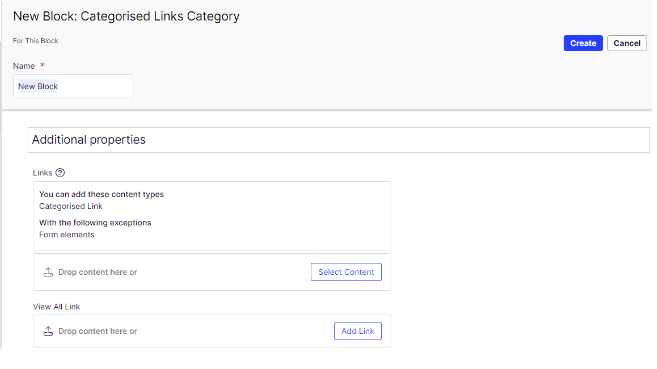
The Categorised Links Category is placed into the Categorised Links. Next, need to add Categorised Link into Categorised Links Category.
To add Categorised Link into Categorised Links Category:
- Select the Categorised Links Category menu and choose either the Edit or Quick Edit option to add the content.
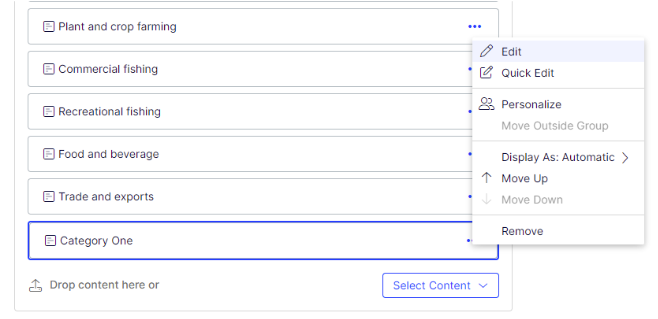
- On Categorised Links Category screen, select Create a New Block from the Select Content drop-down.
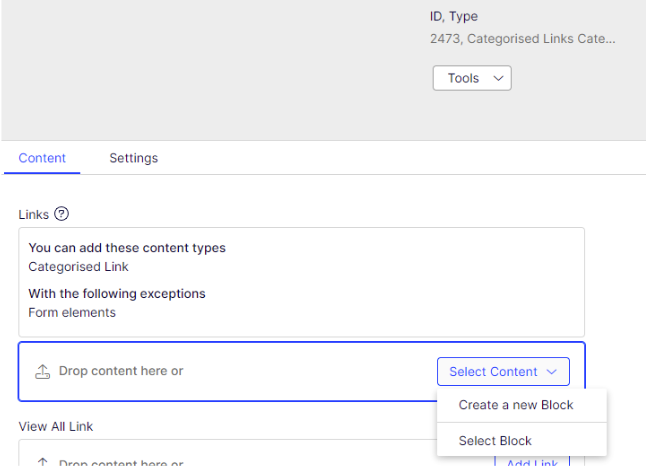
- Give a name for the Categorised Link and then enter the value for the following fields:
-
- Description – a brief summary of the page,
- Link,
- Image

- Select Create button.
The Category Link will be added into the Categorised Links Category.
Repeat adding Category Link until all the intended contents are populated. (Max 3 Category Link for each Category Links Category).
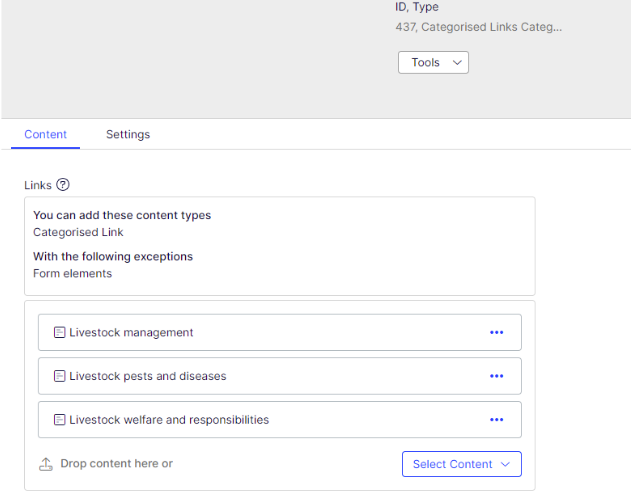
Repeat adding Categorised Links Category and Category Link until all the intended contents are populated. (Max of 6 Category Links Category).
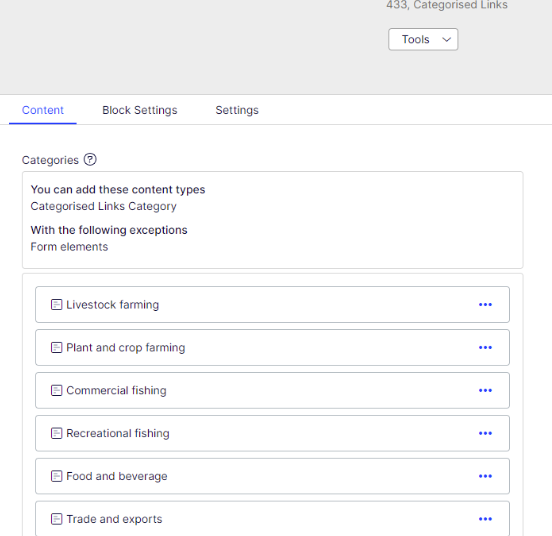
The Categorised Links Category will not display in the Categorised Links block until it has been published.
Note: Please remember to publish the page after add, edit, or delete a content block
-
Livestock farming
View all-

Livestock management
Lorem ipsum dolor sit amet, consectetur adipiscing elit, sed do eiusmod tempor incididunt ut labor consectetur adipiscing eli. -

Livestock pests and diseases
Lorem ipsum dolor sit amet, consectetur adipiscing elit, sed do eiusmod tempor incididunt ut labor consectetur adipiscing eli. -

Livestock welfare and responsibilities
Lorem ipsum dolor sit amet, consectetur adipiscing elit, sed do eiusmod tempor incididunt ut labor consectetur adipiscing eli.
-
-
Plant and crop farming
View All-

Grains
Lorem ipsum dolor sit amet, consectetur adipiscing elit, sed do eiusmod tempor incididunt ut labor consectetur adipiscing eli. -

Fruits and vegetables
Lorem ipsum dolor sit amet, consectetur adipiscing elit, sed do eiusmod tempor incididunt ut labor consectetur adipiscing eli.
-
-
Commercial fising
-
Get a commercial fishing
Lorem ipsum dolor sit amet, consectetur adipiscing elit, sed do eiusmod tempor incididunt ut labor consectetur adipiscing eli. -
Commercial fishing rules
Lorem ipsum dolor sit amet, consectetur adipiscing elit, sed do eiusmod tempor incididunt ut labor consectetur adipiscing eli.
-
-
Recreational fishing
-
Recreational fishing license
Lorem ipsum dolor sit amet, consectetur adipiscing elit, sed do eiusmod tempor incididunt ut labor consectetur adipiscing eli. -
Seasonal calendar and closures
Lorem ipsum dolor sit amet, consectetur adipiscing elit, sed do eiusmod tempor incididunt ut labor consectetur adipiscing eli. -
Recreational bag and size limits
Lorem ipsum dolor sit amet, consectetur adipiscing elit, sed do eiusmod tempor incididunt ut labor consectetur adipiscing eli.
-
