| Table heading one | Table heading two | Table heading three | Table heading four |
| This is a data | This is a data | This is a data | This is a data |
| This is a data | This is a data | This is a data | This is a data |
| This is a data | This is a data | This is a data | This is a data |
| This is a data | This is a data | This is a data | This is a data |
User Guide
Table is part of Text block content.
Table can be added into Text block by
- Click on table icon on the editor
- Select Table
- Block the intended table size
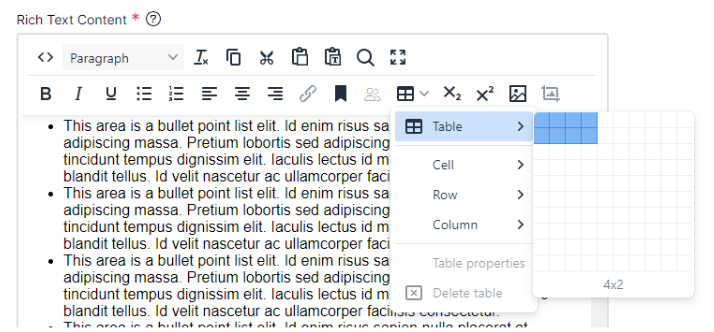
- Table will be added into the text editor (User still able to add or delete the row or column later)
To set the first row as header:
- Click on the first row
- Table option will be displayed
- Select the Row Header option
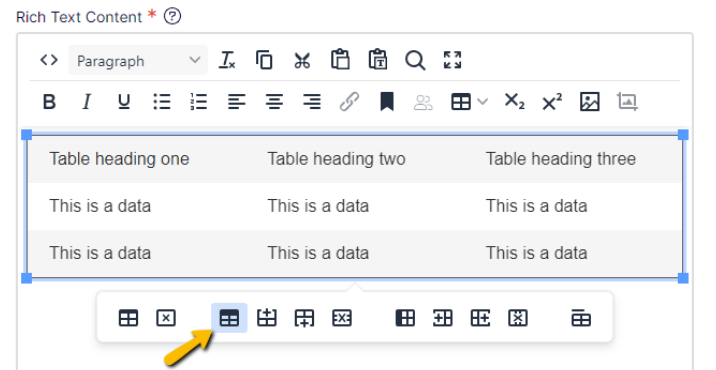
- Publish the changes
To add new row:
- Click on the intended of the table’s row
- Table option will be displayed
- Select the Insert Row Before or Insert Row After option
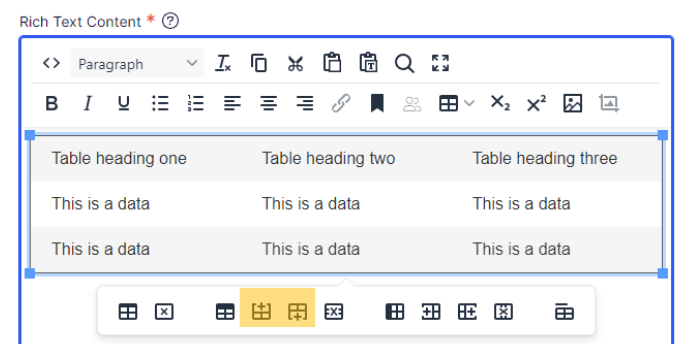
- Publish the changes
To add new column:
- Click on the intended of the table’s column
- Table option will be displayed
- Select the Insert Column Before or Insert Column After option
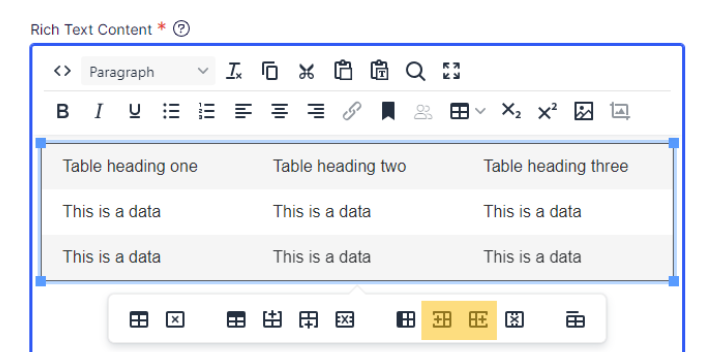
- Publish the changes
To delete row:
- Click on the intended of the table’s row
- Table option will be displayed
- Select the Delete Row option
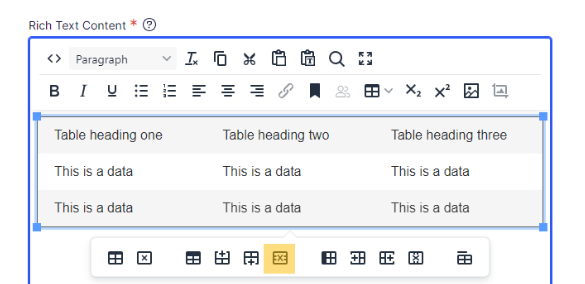
- Publish the changes
To delete column:
- Click on the intended of the table’s row
- Table option will be displayed
- Select the Delete Column option
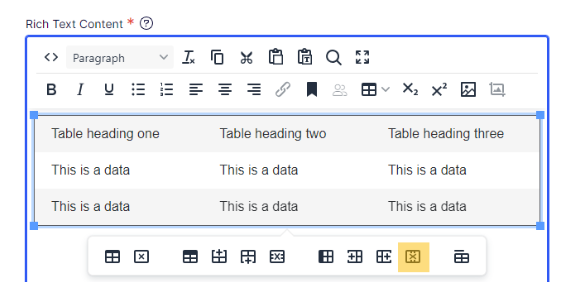
- Publish the changes
